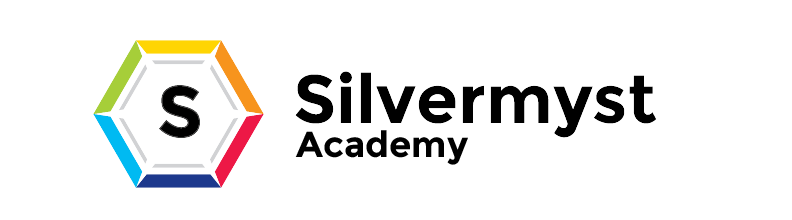Getting Started Virtually
- Home
- Getting Started Virtually

Getting Started with Virtual Training at Silvermyst Academy
Welcome to Silvermyst Academy’s virtual training program! To ensure a smooth and successful online learning experience, please review the following guidelines and setup instructions.
1. Technology Requirements
Before your first session, ensure you have the following:
A stable internet connection (minimum 5 Mbps recommended).
A computer, laptop, or tablet (mobile devices are not recommended for interactive sessions).
A webcam and microphone (built-in or external for active participation).
Headphones or earbuds (to minimize background noise).
The latest version of Google Meet or Zoom installed.
2. Setting Up for Your Virtual Class
Download & Install: Ensure Google Meet or Zoom is installed and updated before your session.
Test Your Connection: Join a test meeting to check your audio and video settings.
Find a Quiet Space: Choose a well-lit, quiet area to minimize distractions.
Log In on Time: Join the session 5-10 minutes early to troubleshoot any issues.
Use Your Full Name: This helps instructors identify and admit you into the session.
3. Virtual Classroom Etiquette
Be on Time: Late arrivals disrupt the session.
Keep Your Camera On: This fosters engagement and interaction.
Mute When Not Speaking: Prevent background noise.
Use the Chat Feature Wisely: Ask relevant questions without disrupting the session.
Dress Appropriately: Follow the same wardrobe guidelines as in-person classes.
Engage Respectfully: Be courteous to instructors and fellow students.
4. Accessing Course Materials
All course materials, assignments, and announcements will be available on Google Classroom.
Login details will be sent via email after registration.
Ensure notifications are enabled to stay updated.
5. Attendance & Participation
Attendance is mandatory for live sessions.
Missing more than three unexcused sessions may result in probation or course removal.
If you are unable to attend, notify the instructor at least 24 hours in advance.
6. Troubleshooting Common Issues
Audio/Video Not Working? Restart your device and rejoin the meeting.
Connection Issues? Move closer to your Wi-Fi router or use a wired connection.
Can’t Access Google Classroom? Ensure you’re logged in with the correct email.
Zoom or Google Meet Won’t Open? Check for software updates or restart your device.